Day-46: Set up CloudWatch alarms and SNS topic in AWS 👁️
day46 of 90daysofdevops
Hye All, you have been using AWS services for at least 45 days. Have you ever wondered what happens if any service charges your bill continuously and you don't know till you lose all your pocket money?
Hahahaha😁, Well! as a responsible community, we always try to make it under the free tier, but it's good to know and set up something, which will inform you whenever the bill touches a Threshold.
🤔 What is Amazon CloudWatch?
Amazon CloudWatch monitors your Amazon Web Services (AWS) resources and the applications you run on AWS in real-time. You can use CloudWatch to collect and track metrics, which are variables you can measure for your resources and applications.
Read more about Cloudwatch from the official documentation here
📧 What is Amazon SNS?
Amazon Simple Notification Service is a notification service provided as part of Amazon Web Services since 2010. It provides a low-cost infrastructure for the mass delivery of messages, predominantly to mobile users.
Read more about it here
🚀 Task :
🧢 Create a CloudWatch alarm that monitors your billing and sends an email to you when it reaches $2.
Sign in to the AWS Management Console and open the CloudWatch service.
In the navigation pane, click on "Billing" and then click on the "Create alarm" button.
Choose the appropriate billing period, such as hourly or daily, based on your requirements, and Set the condition to "Greater" and enter the value of $2.
In the "Send notification to" field, create a new topic and enter your email address.
Review the alarm configuration and click on the "Create alarm" button.
The "Insufficient Data" state in CloudWatch billing alarms indicates that there is not enough data available to evaluate the alarm's condition.

Note:- To resolve the "Insufficient Data" state, you can wait for more data to be collected by CloudWatch. Once there are enough data points available, CloudWatch will start evaluating the alarm condition, and the state will change accordingly.
🧢 Delete your billing Alarm that you created now.
(Now you also know how to delete as well. )
Sign in to the AWS Management Console and open the CloudWatch service.
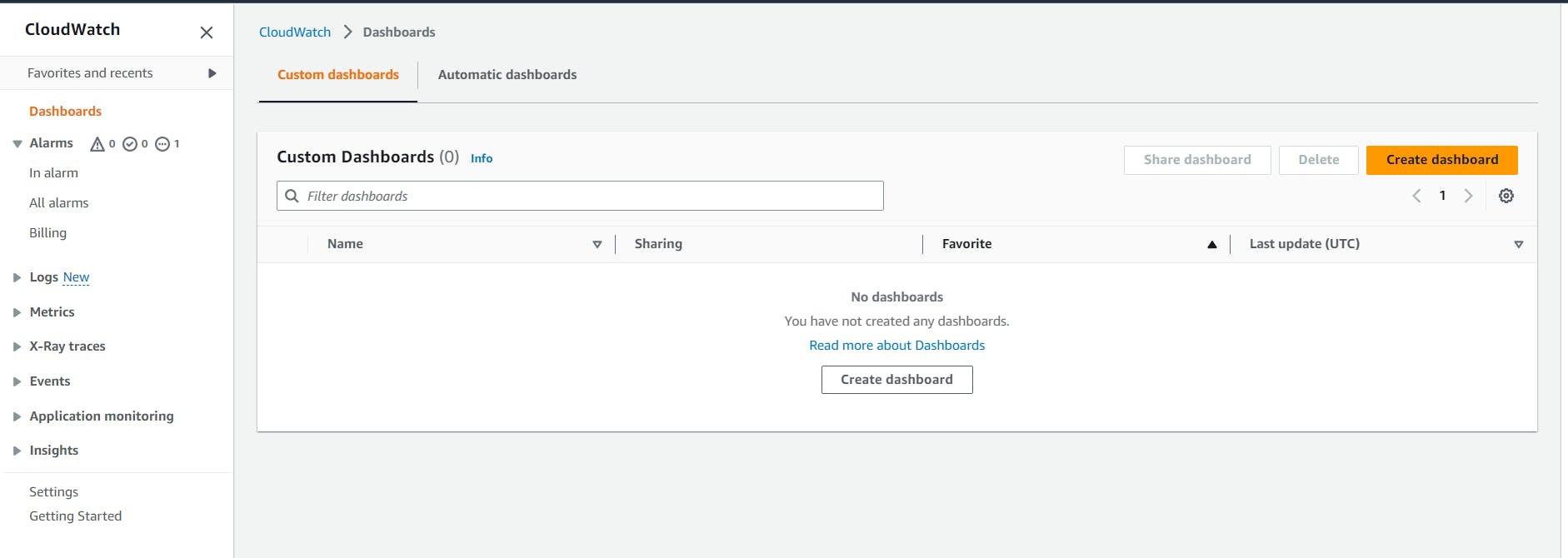
In the navigation pane, click on "Billing."
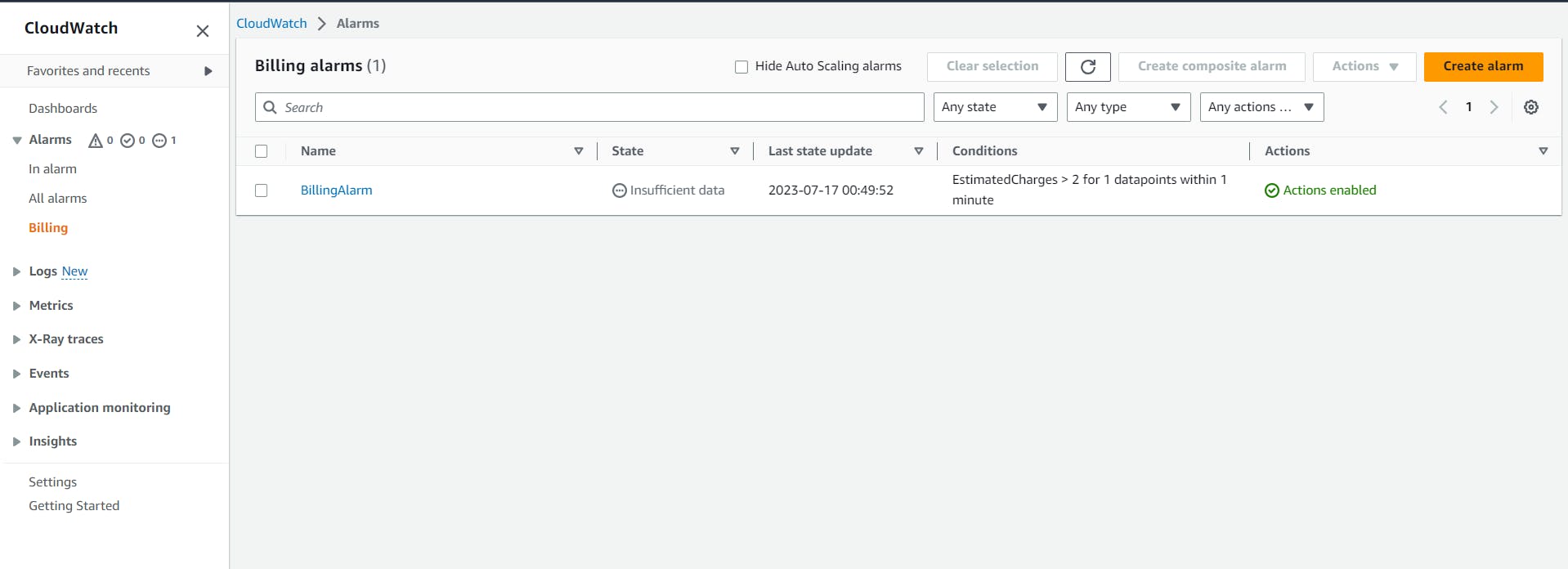
Locate the billing alarm you created and select it.

Click on the "Actions" dropdown menu and select "Delete."
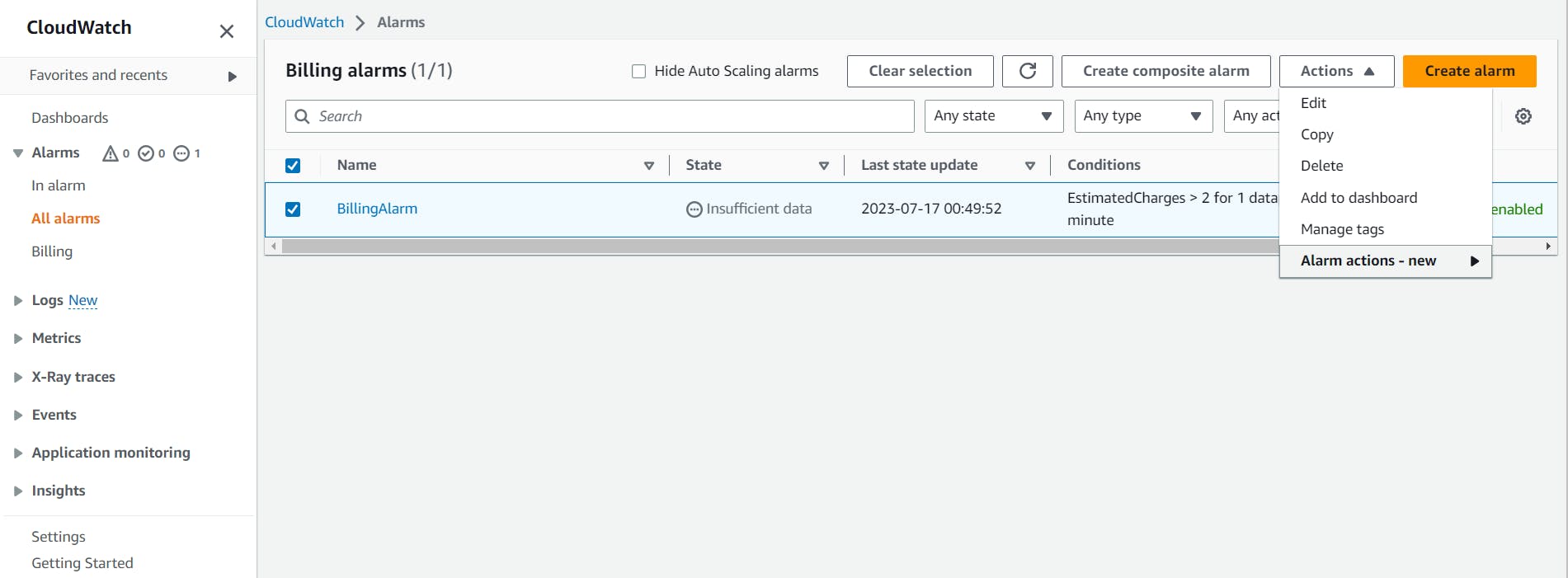
Confirm the deletion when prompted.
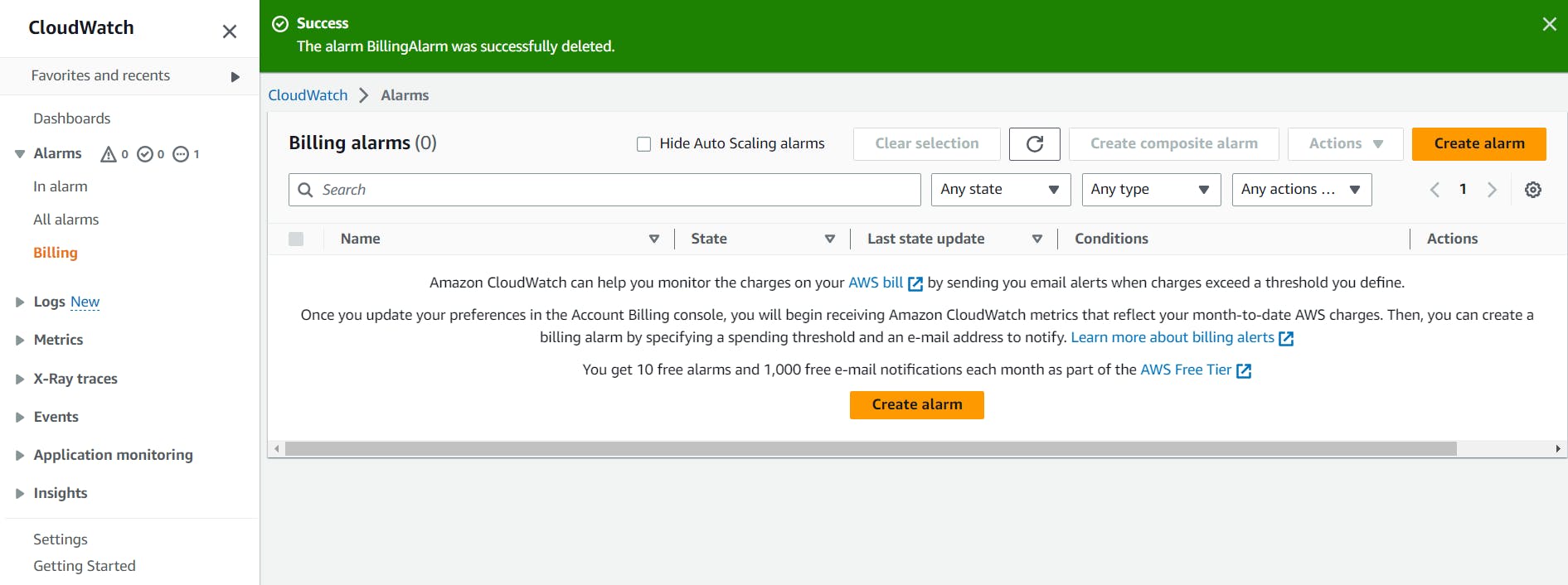
Need help with Cloudwatch? Check out this official documentation for assistance.
Thank You💥🙌
Happy Learning! :)
